No hay duda de que Xiaomi ha crecido de forma exponencial hasta convertirse en una de las principales marcas tecnológicas del momento.
Pero esto no es solo gracias a sus móviles. Todo lo que fabrica Xiaomi supera con creces las expectativas de un mercado cada vez más exigente: dispositivos para domotizar tu hogar, productos de belleza y salud, accesorios de deporte…
Por eso hoy vamos a analizar los 50 mejores productos de Xiaomi y sus submarcas, para que compruebes por ti mismo que Xiaomi es mucho más que un fabricante de smartphones.
Mejores 50 productos de Xiaomi
1. Auriculares inalámbricos
Xiaomi tiene varios modelos de auriculares inalámbricos con un diseño muy similar a los de Apple, pero mucho más económicos.
Los últimos modelos ofrecen cuatro horas de autonomía (diez utilizando el estuche de carga): tienen buenos graves, micrófono para hablar por teléfono y cancelación de ruido.
2. Patinete eléctrico
Los patinetes eléctricos de Xiaomi han sido todo un boom en los últimos años: tienen una buena autonomía, tres modos de velocidad (peatonal, estándar y deportivo) y plegado fácil, para que puedas llevarlo a donde sea de la manera más práctica.
Existen varios modelos con características distintas: el último es capaz de alcanzar una autonomía de 45 km, con prestaciones que mejoran mucho más tu seguridad y conexión a la app Mi Home de Xiaomi, para bloquear y desbloquear el patinete, obtener datos de conducción…
Una manera perfecta de economizar y ayudar al medio ambiente dejando de lado tu coche.
3. Smartwatch y Smartband
Xiaomi tiene cuatro gamas y marcas distintas de smartwatch: Mi Band, Amazfit, Mi Watch y Realme Watch
Seguramente ya hayas oído hablar de ellos, ya que sus bajos precios y sus grandes prestaciones los han convertido en auténticos superventas.
Si todavía no has probado cómo funciona un smartwatch, puedes empezar por usar la versión más económica, la Mi Band.
4. Smart TV
Las Smart TV de Xiaomi cumplen con lo prometido: televisores de gama alta a precios mucho más bajos que sus principales competidores como Samsung y LG.
Tienen imágenes en alta definición e integración nativa de Netflix y Amazon Prime, lo cual te garantizará acceso a contenidos de calidad.
Podrás activar el mando por voz utilizando Google Assistant y el Chromecast te permitirá proyectar la pantalla de tu móvil o tablet en el televisor.
5.- Barra de sonido
Con la barra de sonido para televisor de Xiaomi y Redmi, parecerá que tienes el cine en casa: sonido envolvente, diseño simple y elegante, conexión con bluetooth y enganches para colgarlo en la pared.
6. Altavoz portátil
Xiaomi tiene varios modelos de altavoces portátiles con distintos tamaños, diseños, autonomía… Pero todos tienen algo en común: la calidad del sonido.
Y sus precios son considerablemente más baratos que los de sus competidores.
7. Amplificador Wifi
Si tienes problemas para que te llegue internet a todas las estancias de tu casa, el repetidor de Wifi de Xiaomi es lo que necesitas.
Permite una transferencia de la señal de hasta 300 Mbps, y su nuevo modelo incluye una mejora de la estabilidad de conexión y un mayor alcance (cubre entre 80 y 150 m2).
Como la mayoría de los dispositivos de Xiaomi, puedes vincularlo a la app de Mi Home.
8. TV Stick
Con el TV Stick de Xiaomi puedes convertir tu televisor normal FHD en Smart TV, para disfrutar del contenido de tu plataforma de streaming preferida: Netflix, Youtube, Twitch, HBO, Prime Video…
Además los nuevos modelos incluyen un mando de voz desde el que puedes controlar tu TV y barra de sonido a través de Google Assistant.
Las opiniones de los compradores son muy buenas y no debes preocuparte por la instalación, ya que enlazarlo con tu TV es muy sencillo.
9. TV box
Con la famosa TV Box de Xiaomi, además de convertir tu televisor en Smart TV para reproducir contenido en streaming, también puedes jugar a juegos.
La TV Box de Xiaomi utiliza Android TV, sistema operativo basado en Android, pero con una interfaz adaptada al televisor.
Android TV tiene muchísimas aplicaciones y juegos que podrás descargar y utilizar en tu televisor.
10. Mini proyector
Estos mini proyectores portátiles están fabricados por Wanbo, submarca de Xiaomi, y aúnan calidad y buen precio.
Las últimas generación son cada vez más compactas, con una fuente de luz de 150 lúmenes ANSI y una resolución de 1080 píxeles. Puede proyectar en pantallas de 40″ a 120″ desde una distancia de 1,5-3 m.
Este dispositivo es muy fácil de transportar gracias a su tamaño, aunque ten en cuenta que cada vez que lo muevas deberás ajustar la imagen de manera manual.
11.- Centro de control inteligente
Mi Smart Hub es un dispositivo que sirve de puente entre todos los elementos domóticos de Xiaomi: bombillas, sensores, pulsadores, enchufes… Con él controlaremos el resto de dispositivos.
Tiene tres modalidades de conexión: mediante Wifi, Zigbee y Bluetooth. Y es compatible con muchos dispositivos, como todas las bombillas de Ikea, sensores de puerta, ventanas, con todo el ecosistema domótico de Apple…
12. Luz inteligente downlight
Si tu sueño es tener tu casa domotizada, puedes empezar por los downlight de Mijia: a través de la app Mi Home, podrás regular la intensidad de la luz, cambiarla de fría a cálida y programarla para que se encienda a la hora que quieras.
Además, el precio es el mismo que cualquier downlight sin todas estas características.
13. Luz nocturna
Esta luz nocturna, que puedes controlar desde tu smartphone, te permitirá crear un ambiente acogedor en tu casa, con una luz muy tenue que solo se activa por la noche.
Existen modelos que funcionan con pilas y otros que van con enchufe, y puedes programarlo para que esté toda la noche encendido o solo cuando su sensor detecte movimiento. Incluye una base sobre la que puede girarse.
14. Interruptor inteligente
Xiaomi tiene interruptores inteligentes comercializados bajo su propia marca y bajo su submarca Aqara. Estos últimos son compatibles con HomeKit de Apple.
Estos interruptores son esenciales a las hora de domotizar tu casa: permiten sustituir interruptores conmutados y podemos añadir interruptores extra a una habitación, controlándolos desde nuestra aplicación.
15. Enchufe inteligente
Otro imprescindible para domotizar tu hogar: con este enchufe inteligente podrás apagar o encender de manera automática (y también manual) los dispositivos que están conectados a él.
Se controlan desde la app Mi Home.
16. Regleta inteligente
Las regletas de Xiaomi son compatibles con enchufes de todos los países, y además permiten la carga rápida de tus dispositivos a través de sus tomas USB.
En resumen: la regleta definitiva.
17. Sensor de temperatura y humedad
Este termómetro es bastante simple, pero eso no quita que sea muy útil en tu día a día para saber la temperatura y la humedad ambiente de tu hogar.
El diseño recuerda un poco al de un despertador de pantalla LCD, ¿no crees?
18. Cámara de seguridad
Estas cámaras de seguridad de 360º tienen visión nocturna, grabación en HD y se gestionan desde la aplicación Mi Home de Xiaomi.
Cada vez tienen una mejor detección de personas, lo cual evita falsas alarmas, además de un micrófono por el que podrás hablar en ambas direcciones.
19. Pizarra LCD táctil
Esta pizarra digital de Xiaomi es un gran acierto: con ella podrás ahorrar papel en el trabajo o simplemente hacer que despierte la creatividad de tus hijos (o la tuya).
Lo más importante es que su pantalla no es dañina para la vista, viene con lápiz para dibujar y, aunque funciona con una pila de botón, es de muy bajo consumo, ya que con un uso diario puede alcanzar el año de autonomía.
20. Mini destornillador eléctrico
¿Habías visto alguna vez un diseño tan genial para un destornillador eléctrico?
Su tamaño compacto, semejante al de un bolígrafo, te permitirá llevarlo siempre encima de forma cómoda.
Funciona con batería e incluye un elegante estuche y 24 puntas intercambiables, para trabajos de precisión en móviles, tablets, portátiles, cámaras, juguetes, gafas, relojes,…
21. Mini compresor
Si eres de los que van con su bici o patinete eléctrico a todos lados, este inflador te puede sacar de muchos apuros: se trata de un mini compresor portátil, con puerto de carga micro USB, pantalla digital para detectar la presión de las neumáticos y luz led incorporada.
A pesar de su tamaño, también es capaz de inflar neumáticos de motocicleta o coche.
22. Robot aspirador
Otro de los productos estrella de Xiaomi son sus robots aspirador.
Los últimos modelos incorporan una estación para vaciar automáticamente la suciedad y además un tanque de agua para pasar la mopa y hacer una limpieza más completa de tu hogar.
Por supuesto, podrás conectarlo con la aplicación de Mi Home para programar la limpieza, hacer mapeado de tu casa y que no se quede ni un rincón por repasar.
La calidad de estos dispositivos es excelente y sus prestaciones están al mismo nivel que los míticos Roomba, y por supuesto con un precio mucho más barato.
23. Aspirador escoba
Xiaomi fábrica aspiradoras escoba bajo su marca principal y bajo la submarca Dreame.
Quizás las aspiradoras escoba de Xiaomi no son tan conocidas como sus robots aspirador, pero también son una opción muy cómoda para tener en casa, ya que funcionan con batería y sin bolsa.
Los últimos modelos han aumentado notablemente su potencia de succión y la duración de su batería.
Ya puedes deshacerte de tu viejo aspirador con cable.
24. Mini aspirador portátil
El mini aspirador portátil de Xiaomi tiene una batería con una autonomía de 40 minutos y su diseño compacto y elegante se integra perfectamente en la decoración de tu hogar.
Tiene una muy alta potencia de succión para su pequeño tamaño y además su motor es bastante silencioso.
El único inconveniente que le vemos es que el depósito es un tanto pequeño (100 ml), así que tendrás que vaciarlo de forma frecuente.
Es muy útil para llevarla en el coche y poder limpiar la suciedad en cualquier momento.
25. Cepillo eliminador de ácaros
Este cepillo Mijia aspira ácaros, polvo y cabellos en superficies blandas como camas, sofás, peluches, sillas,…
Esteriliza las superficies al 99%, elimina ácaros en un 90% (succiona ácaros y sus excrementos) e incluye filtro HEPA lavable.
Es muy recomendable para personas con alergias, problemas respiratorios, casas con niños o simplemente si quieres limpiar en profundidad superficies difícilmente lavables como sofás, colchones o sillas.
26. Robot limpiacristales
Esta genial utensilio de Xiaomi se comercializa bajo su submarca Hutt y es capaz de adherirse a cualquier ventanal bajo un potente motor de succión.
Su limpieza inteligente de pulverización de agua, se adapta según la suciedad del cristal sin rallarlo y llega a todos los rincones, sin importar lo grande que sea la ventana.
Resulta muy interesante si tienes ventanales muy grandes, barandillas de cristal o ventanas correderas difíciles de limpiar. Si no, puede que te de pereza sacarlo cada vez que limpias.
Además su precio no es tan económico como otros artículos de esta lista.
27. Freidora de aire inteligente
Las freidoras de aire de Xiaomi no son como las demás: como la mayoría de dispositivos de Xiaomi, las puedes conectar a la app de Mi Home para controlarlas de forma remota desde tu móvil.
Con ellas no solo puedes freír alimentos de forma saludable (sin aceite): ajustando la temperatura, podrás descongelar alimentos y programar una comida con hasta 24 h de antelación. Son muy prácticas si quieres tener la comida lista cuando llegues a casa.
Además tiene integración con Google Assistant y Alexa, así que puedes controlarla con la voz.
28. Hervidor de agua
El hervidor de agua de Xiaomi no solo te permitirá hervir agua para tus infusiones en tiempo récord (cinco minutos), también resulta muy práctico para acelerar el proceso de cocción de los alimentos, añadir agua rápidamente sin romper el hervor,…
Con todo esto podrás ahorrar energía y tiempo en la cocina, con un diseño muy minimalista que encaja perfectamente en todos los estilos.
29. Termo portátil
El termo portátil de Xiaomi, de casi medio litro de capacidad, te permite mantener la temperatura de tus bebidas y además incorpora una pantalla LCD para tener controlada la temperatura en todo momento.
Tiene seis horas de aislamiento térmico, con revestimiento de acero inoxidable y peso ligero de 230 gr.
Es genial para llevar al trabajo o en el bolso durante todo el día.
30. Abrebotellas eléctricos
El abridor de botellas de la submarca Huohuo te hará quedar como un rey en tus veladas nocturnas.
Con él podrás cortar el aluminio de las botellas de vino y abrirlas sin ningún tipo de esfuerzo en pocos segundos. Tiene una batería cuya duración alcanza para 70 botellas, que suponemos, tardarás en agotar.
Incluye además un tapón para mantener las características organolépticas del vino intactas durante 7 días.
31. Humidificadores de aire y aromaterapia
Xiaomi Mijia tiene varios modelos de humidificadores con tanque más grande o más pequeño según tus necesidades.
Entre sus funciones: aumenta la humedad de manera uniforme, alivia la sequedad de mucosas, antibacteriano, mejora síntomas de personas alérgicas y asmáticas y puedes añadir aceites esenciales para aromaterapia.
Puedes conectarlo a la aplicación Mi Home de Xiaomi para programarlo cómodamente.
32. Planchas de vapor portátiles
Con la plancha de vapor Xiaomi de Mijia puedes eliminar las arrugas difíciles, olores y desinfectar tu ropa (elimina el 99,9% de los ácaros) sin dañarla.
Por su diseño tan compacto, es ideal para llevarla como plancha de viaje.
Además de planchado vertical en percha, también permite el planchado horizontal, como una plancha convencional.
33. Dispensador jabón eléctrico
Este dispensador automático de jabón expide el jabón en forma de espuma, para que dure mucho más.
Hay que rellenar 1/4 del depósito con jabón líquido y el resto de agua. Además, al no tener contacto con el dispensador, te aseguras una mayor higiene.
Existen varios modelos, uno con pantalla LCD, indicador de temperatura ambiente y batería y otro más minimalista sin pantalla y con pilas.
El consumo de batería es muy bajo y dura unos nueve meses sea cual sea la fuente de alimentación, así que no debes estar preocupándote de cambiarlas continuamente.
34. Báscula inteligente
La báscula inteligente Mijia te permite controlar todos los datos relativos a tu peso corporal: IMC, masa muscular, masa ósea, grasa corporal, grasa visceral, metabolismo basal…
Todo esto puedes hacerlo a través de la aplicación Mi Home de Xiaomi.
Funciona con cuatro pilas AAA y consume muy poco, con una autonomía de hasta ocho meses.
35. Secadores de pelo iónicos
El secador de pelo de Xiaomi nos recuerda en su diseño al icónico secador de Dyson. Además el modelo más antiguo de Xiaomi y el de Dyson tienen la misma potencia, 1600 W.
El nuevo modelo incluye una mayor potencia de secado (1800 W), aunque las prestaciones son muy parecidas: tecnología de iones que secan el cabello al mismo tiempo que no lo daña, a diferencia de los secadores convencionales.
El punto negativo es que no incluye difusor para cabellos rizados, solo boquilla para alisado. Y además, tampoco se puede comprar por separado.
En la línea Mijia de Xiaomi también hay un modelo de secador de gama alta, con un diseño muy parecido al anterior, pero con un precio mucho más elevado y con unas características muy parecidas al de Dyson. El de Mijia sí incluye difusor para pelo rizado.
36. Cortadoras de pelo
Las cortadoras de pelo Mijia de Xiaomi son básicas pero funcionales: tienen hojas de cerámica, seis posiciones, admite corte en seco y húmedo, y su batería de litio dura hasta tres meses.
Si necesitas una, esta tiene muy buenas críticas entre los compradores.
37. Recortadores de pelos para nariz y orejas
Este mini recortador de pelos de la submarca Mijia de Xiaomi resulta muy práctico y es fácil de llevar, ya que tiene el tamaño de un bolígrafo y funciona con una pila AAA.
Es resistente al agua, por lo que puedes usarlo mientras te duchas y además tiene una sola dirección de corte para evitar tirones de pelo.
Eso sí, no te hagas muchas ilusiones si tienes un vello muy duro, ya que no tiene mucha fuerza de corte.
38. Afeitadora eléctrica
A día de hoy, Xiaomi tiene dos modelos de afeitadora, la Mi (más económica) y su modelo más nuevo fabricado por Mijia.
El modelo de Mijia cuenta con cuchillas cerámicas de zirconio y un motor sin escobillas de alta gama.
La dureza de sus cuchillas es el doble que las convencionales, otorgándole una durabilidad de 19 años de vida con un uso diario de dos minutos.
Al igual que el modelo más antiguo de Xiaomi, tiene una innovadora tecnología flotante de 360º, con una sola dirección de corte que llega a todas las esquinas.
39. Cepillos de dientes eléctricos
El último modelo de cepillo de dientes Mijia de Xiaomi, incluye un cepillado inteligente: con la app Mi Home puedes controlar si estás realizando un cepillado correcto de tus dientes o si ejerces mucha o poca presión al hacerlo, algo muy importante para no dañar tus encías y mantener la salud de tu dentadura.
Una de los aspectos que más nos han impresionado es la autonomía de su batería: una carga dura hasta 18 días y, además, a través de la aplicación puedes comprobar el estado de la misma.
40. Irrigadores dentales
El irrigador dental de Xiaomi es portátil, funciona con batería e incluye cuatro boquillas intercambiables: estándar, para la limpieza de lengua, de cepillo y más delgada para gingivitis.
Este artículo, junto al cepillo de dientes eléctrico, forman el tándem perfecto para mantener una buena higiene dental, sobre todo si eres propenso a las caries o llevas ortodoncia.
41. Set manicura
Otro superventas de Xiaomi es este kit de manicura que incluye cortaúñas manicura, cortaúñas oblicuo, tijeras cortaúñas, lima y palillo limpiador de oídos de acero.
Además viene con un elegante y compacto estuche, lo cual lo convierte en un regalo ideal (a muy buen precio).
42. Stick alivia picaduras de mosquitos
Si eres una de esas personas a las que le pican todos mosquitos, deberías probar este stick Xiaomi de Mijia: funciona con batería y su luz infrarroja alivia el picor de picaduras de insectos.
Según las opiniones de los compradores, no hay duda de que funciona: calma el picor y la hinchazón.
43. Gafas protectoras con filtro luz azul
Estas gafas son un imprescindible si tú también eres de los que se pasan horas delante de una pantalla.
Las gafas con filtro de protección azul protegen tu vista de la luz azul que irradian los dispositivos como ordenadores, móviles o tablets.
Los modelos disponibles son bastante neutros y se pueden adaptar tanto a hombres como a mujeres, pero si buscas algo más original quizás no te convenzan del todo.
44. Gafas de sol
En cuanto a gafas de sol, en Xiaomi también puedes encontrar diferentes modelos inspirados en los más clásicos de Ray-Ban, como Wayfarer y Aviator.
¿Qué hace especiales a estas gafas? Sobre todo su precio tan bajo para unas gafas unisex de calidad, polarizadas y muy ligeras.
45. Mochila
Xiaomi tiene varios modelos de mochilas: fabricadas en materiales waterproof de alta calidad y muy ligeras, todas tienen en común su diseño básico y casual.
Estas mochilas han tenido muy buena acogida desde el principio, tanto entre niños, jóvenes y hasta ejecutivos.
46. Zapatillas de deporte
Las zapatillas de deporte Mijia de Xiaomi han sido todo un éxito y nos nos extraña: diseños de alta calidad que se adaptan como un guante a tus pies y a un precio muy económico.
El último modelo tiene un diseño más aerodinámico, una mejora en la absorción de impactos y, además, está fabricada en materiales transpirables que reducen el olor a sudor.
En definitiva, unas zapatillas ideales para hacer running o deporte en el gimnasio, que perfectamente pueden competir con otras marcas más premium.
Pero, eso sí, un 75% más baratas.
47. Plantillas para zapatos
Producidas por Freetie, el fabricante oficial de las zapatillas Xiaomi, estás plantillas reducen el riesgo de lesión, ya que permiten pisar de manera más uniforme y mantener una postura correcta, lo cual es muy recomendable si sufres problemas de espalda.
Plantilla muy suave y acolchada con espuma viscoelástica, antimoho y antibacteriana, amortigua y alivia el estrés que pueden causar los espolones en el talón.
48. Paraguas automático
Este paraguas fabricado con la colaboración de Xiaomi, se ha convertido en un éxito por su sobrio y original diseño.
¿El motivo? Su forma de plegarse a la inversa de los paraguas tradicionales, hace que se quede el agua dentro, evitando que gotee cuando lo pliegas del todo. Esto resulta muy práctico cuando entras al coche y no quieres mojarlo todo.
Con una estructura de aluminio muy resistente al viento, incluye también una tira reflectante en todo el perímetro del paraguas y una linterna en su mango.
49. Guantes cálidos
Con estos guantes Mijia de Xiaomi, aparte de mantener tus manos calentitas, podrás seguir utilizando el móvil sin tener que quitártelos.
Xiaomi los anuncia como resistentes al viento y al agua, pero ya sabes que esto es como toda la ropa waterproof: si la mojas demasiado, al final cala.
50. Ropa interior de hombre de grafeno
Por último destacaremos esta ropa interior masculina de grafeno, cómoda y con tejido antibacteriano.
Está fabricada por la submarca Miiow y aunque su precio es bastante barato, los diseños son básicos y tampoco parecen nada fuera de lo normal.
Recuerda fijarte muy bien en la tabla de medidas porque, según las opiniones de los compradores, tallan algo pequeño.















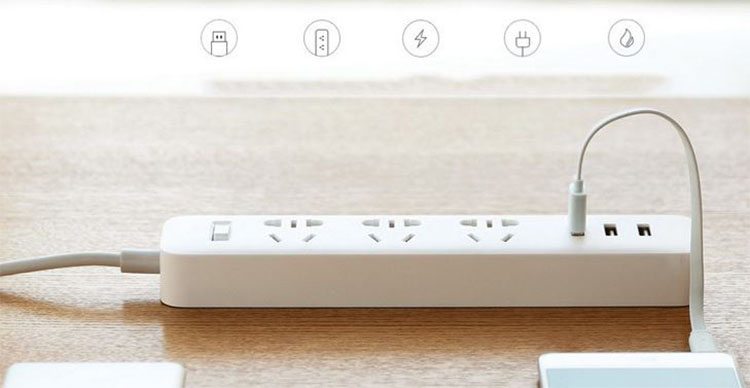


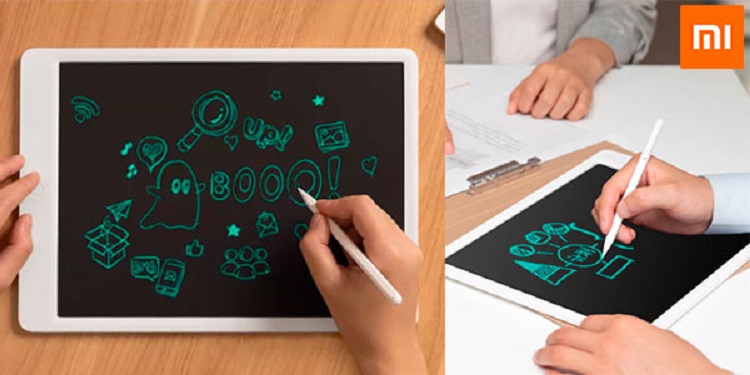

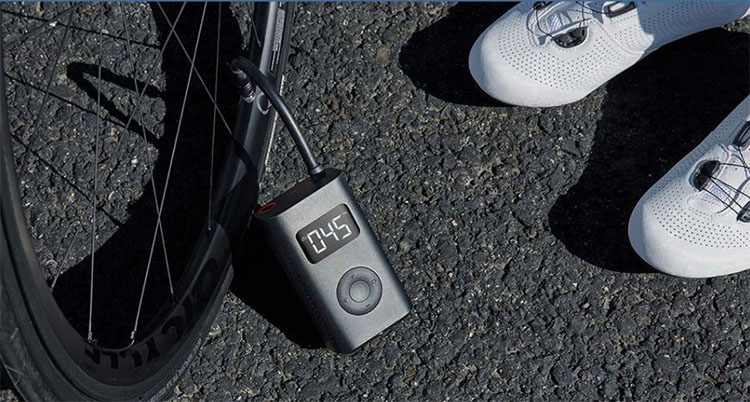




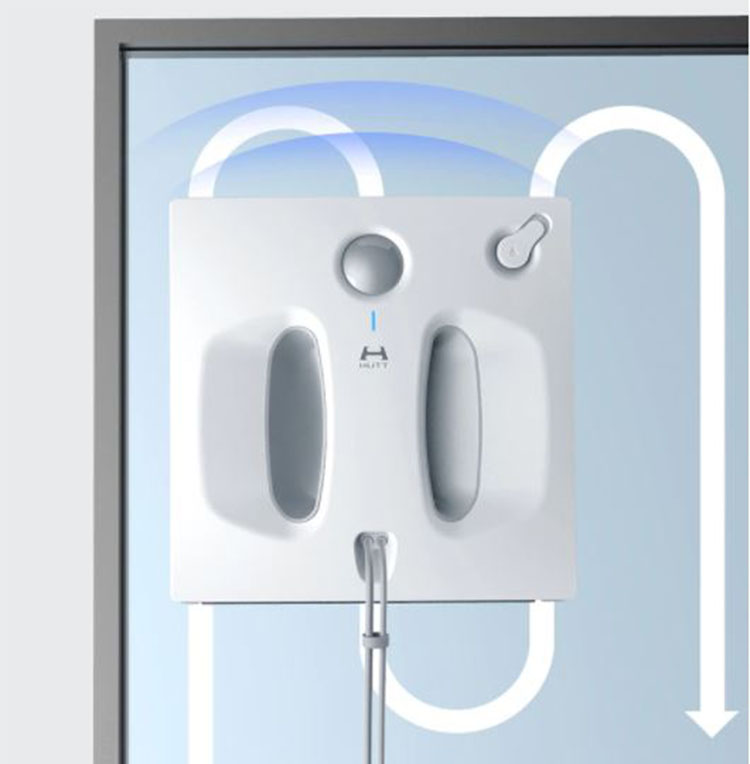
























17 Comments
No se encontraron comentarios
Me quedé impactada por todo lo que tiene esa marca hace poco compré mi teléfono Xiaomi note 9s y nunca m había tocado una presiosidad como este teléfono muchas gracias no m equivoqué al comprarlo
Hola Lourdes,
La verdad es que es una pasada y además todos sus productos se caracterizan por tener muy buena calidad, yo tengo muchos productos de Xiaomi.
Un saludo!
TODO MUY BUENO BONITO Y BARATO.. YO TENGO YA EL Redmi Note 6 pro 4gb de ram y 64 .00en total de almacen.. jjj lo cambien por rl iphone 7 y me es muchoooo par movil, nunca me falla. felicidades a Xiaomi
muy bueno.,productos que no conocía ,queremos mas!!!
Gracias Indy!
A nosotros nos encanta escribir estos artículos, sigue nuestro blog para seguir las novedades de productos interesantes que hay en AliExpress.
Saludos
No habeis hablado de ningún cargador Qi….
Hola David,
En este artículo no, pero tenemos un artículo sobre Cargadores inalámbricos de AliExpress.
Saludos
Excelente como desea tener estos artículos parai negocio
Impresionante ,,,estuve por oriente Taiwan Singapur malasia Etc y todo se mueve con xiaomi ,,,visite locales xiaomi y vi casi todos los productos ….compré los que pude … se venden como caramelos … .. y ahora quiero tenerlos todosss …
Gracias, exelente ppst. Xiaomi fabrica hasta inodoros inteligentes y papel higienico. Yo tengo tres productos de la marca, el xiaomi mi A1, la amazfit bip y el mi box 3. A cual de ellos funciona mejor. Lamentablemente en Uruguay es dificil conseguir variedad de la marca, y lo que llega lo cobran a precios muy sobrevaluados. Felicidades y me alegra haber llegado a tu post.
Excelente nota… Como puedo vender en Perú los productos de xiaomi…
Saludos
Hola Juan,
Imagino que lo mejor que puedes hacer es buscar alguna vía para venderlos…
Saludos
pues me parece fantastico que exista esta pagina maravillosa me encanta llevo un buen rato buscando una pagina activa y tan buena como esta los felicito
Gracias por tu comentario Fabrizzio! Nos alegra que te guste nuestro blog 🙂
Tengo un celular xiaomi y es excelente el mejor celular qué tuve asta ahora y he tenido asta la mansanita
Pues muchas gracias por dejarnos tu opinión, Marcos!
Un saludo!
excelente nota… felecitaciones